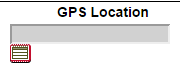Radio Log
The Radio Log allows you to enter log entries for Radio Traffic on a mission. Use the X buttons to the right to delete a radio log entry. The dropdown box at the bottom of this screen has some predefined messages to make logging radio traffic faster. These predefined messages can be configure in the Mission Types section of Configuration.
The "Check to enter specified operational period, date and time" option at the bottom of this screen allows you to select an Operational Period, date, and time. This feature can be used to make entries that were done on paper before the computer system arrived on scene or insert log entries that were missed.
The Radio Log can be printed on standard ICS Radio Log forms by using the Print Radio Log button in the upper right-hand corner of the screen. The Radio Log can be exported into CSV format by using the Export Radio Log button in the upper right-hand corner of the screen.
This screen like many other screens in Mission Manager can be changed by multiple people on different computers at the same time. Changes by one person will automatically be reflected on all other screens logged into the same mission.
When a GPS coordinate is entered for a radio message this message will be shown as a small icon on the Map Screen for that particular mission. The GPS Location Calculator is also available on this screen just below the GPS Location box.