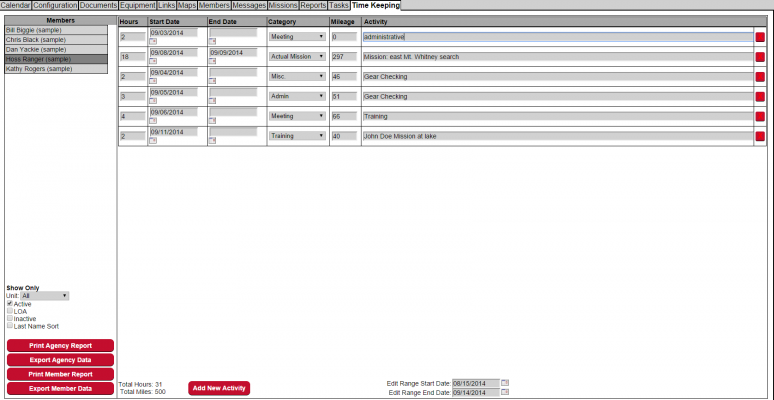Time Keeping
The Time Keeping tab allows users to enter time and mileage spent on tasks. System administrators or supervisors will have access to different members time data. Regular members will only have access to their own time keeping information.
Time Keeping can be disabled by clearing the Time Keeping Categories in the Configuration screen.
The Categories listed in the Time Keeping events can be customized in the Configuration screen of this service. Note: in order for the Agency or Member Time Keeping report to count missions, the Time Keeping category name must include the word Mission.
Users will be limited to enter dates only within the current period of Time Keeping. Unless they have the Time Keeping Out of Range permission in their login level. So when the Time Keeping period is closed users will no longer see old time keeping entries, but they can always access these old entries via the Member Time report printing.
Items in the Time Keeping Log can be deleted with the small delete buttons to the right of each entry.
For inactive or LOA members the software will not send any Time Keeping reminders and will deal with their Time Keeping accordingly.
Print Agency Report - This report will show the overall participation of members. Each category of Time Keeping is totaled for each member. Those categories specified in the Configuration Ignored Time Keeping Categories setting are ignored and not totaled in this report. The range of dates that is totaled on this report is based on the Start and End dates entered on the Time Keeping page before the Print Participation Report button is pressed. The Participation to Minimum Hours uses the Minimum number of participation hours per year from the Configuration screen to compute the percentage of participation members are performing. If a member's Hire Date in the Members tab, is greater than the Start Date specified for the report the percentage of participation is based on the members Hire Date. Members marked as LOA (Leave of Absence) will get credit for being on LOA and their percentage of participation will automatically be adjusted. Members participation percentages are shown in green if they meet the minimum hour percentages, yellow if they are less than minimum hour percentages but more than 50% of the minimum hours and red if they are less than 50 percent. These percentages can be used to track member status regardless of the date range entered, you can check member participation based on a single month or over a period of years depending on what Start and End dates you enter for the Participation Report. The Late / On-Time column in this report shows the number of times each member enters their Time Keeping report on time verses not completing their time reporting. This report also respects the current Show Only settings in the Time Keeping tab.
Time entries entered on the Time Keeping screen will be limited to the range specified by the Time Keeping settings in the Configuration Screen. Unless the user has the login permission Time Keeping Out of Range set. In that case the user can enter any dates in the time keeping entries.
Export Agency Data - Will export the team's participation data to a .csv file. Members must have "Member - Export/Import Data" permissions or administrator access for this feature.
Print Member Report- Will print the selected member's participation information for a provided date range.
Export Member Data - Will export individual member Time Keeping data to a .csv file. Members must have "Member - Export/Import Data" permissions or administrator access for this feature.
Add New Activity - This button will add a new time keeping event. Individual Time events can be deleted with the X button at the end of each time line.