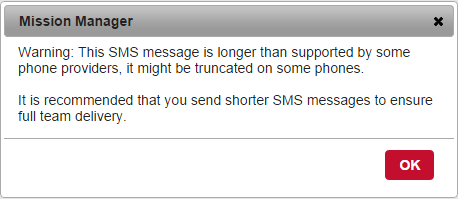Messages
(Related topic: Responses)
This screen allows you to send text, email messages, or phone calls to your users. Individual users can be selected or groups of users may be selected. A confirmation message is displayed before sending which shows the type of message being sent and the number of members to receive the message.

Some SMS (Text Messages) will be cropped by certain providers to 160 characters if the message is longer than that. The Message Length number refers to the number of characters left for possible SMS limits rather than the length of your message. This will tell you how many characters you can type until possible truncation by some systems. This count takes into account the length of the sender’s name, and the length of the return email address - (notifications@missionmanager.net or whatever it is configured as). The box will turn red when the SMS message length limit has been exceeded. Upon pressing the send button, a warning message will be displayed to the sender that the message may be truncated by some cellular providers (see image below).
How messages are sent, return addresses and phone numbers, and other message settings can be configured in the Configuration screen.
Mission Manager can be interfaced with a phone message line for callout messages and can be used to make phone calls to your members. See the Configuration and Message Line Set Up screens for more information about setting up these features.
Return Address allows you to specify the return email address receivers will reply to if they reply to your email or text messages. If this field is left blank, the email address will default to what is specified in the Configuration screen.
- Note on User defined Email Addresses – As defined in the Return email address above, there was still the problem of Mission Manager sending messages from a user defined email address (i.e. sarteam9955@yahoo.com) which leads to the server sending the email not matching the email address domain. As a result of the two not matching, some email recipients would not receive the messages. To solve this problem, the return address for emails sent by Mission Manager will be relay_xxxxxxxxxxxxxxxxx@missionmanager.net, where xxxxxxxxxxxxxx is a randomly generated unique identifier and saved in a Mission Manager lookup table. Since these emails can be sent with the same DKIM identifier, delivery rate will be high. If a user replies to one of these emails it will go into the general Mission Manager email inbox, Mission Manager will identify it as a relayed email and then forward it back to the original sender (i.e. sarteam9955@yahoo.com). In other words Mission Manager acts as a relay between user selected emails and those who reply to them. Note, there could be up to a 5 minute delay when Mission Manager is relaying these emails.
The Show Only check boxes allow you to specifically filter the member list based on member qualifications. The Dropdown box at the end of this list allows you to specify if the members must match all of the checked boxes, or the other option is any of the checked boxes. The Show Only list can be customized in the Configuration screen.
The Message History button will show the history of messages sent. The range of the history can be selected in the dropdown range. Only system administrators have access to this feature.
The Responses button will take you to the Responses screen that will show member responses to missions or messages. When on the Responses screen pressing the Send Message button to return to the Messages screen.
The team Standard Messages can be configured in the Email Settings section of Configuration.
Note: All messaging sent while in a mission will be entered into the Event Log.
The following is a video tutorial of the Messages Screen: